Inserting Points
A new point is inserted after a current position indicated by a white dot.
- Select a stitch pattern or alphabet.
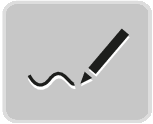
- Tap Stitch Designer.
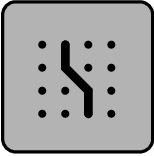
- To show grid points, tap Snap to Grid.
- Every inserted point is automatically placed on the nearest grid point.
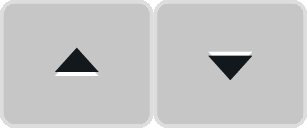
- To select the point, tap Scroll Up and Scroll Down.
- Tap the desired position in the Stitch Pattern View.
- The new point is inserted after the selected point and can be moved to the desired position with the multi-function knobs.
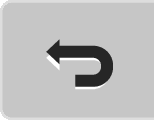
- To undo the last work step, tap Undo Entries.
- To redo the last work step, tap Redo Entries.