Creating Words/Sentences
Lettering can be positioned within the hoop as you like. When the embroidery design is positioned outside the area to be embroidered, the hoop is outlined in red on the display. With the Hoop Selection, it can be checked whether or not the embroidery design can be embroidered in another hoop. When the lettering does not fit in any hoop, two single words can be combined and positioned below each other as the following example will show.

- Select the Alphabets folder.
- Select the font.
- Enter the text Made to.
- To use large font, tap Upper Case Characters (1) (standard setting).
- To use small font, tap Lower Case Characters (2).
- To use numbers and mathematical characters, tap Numbers and Mathematical Characters (3).
- To use special characters, tap Special Characters (4).
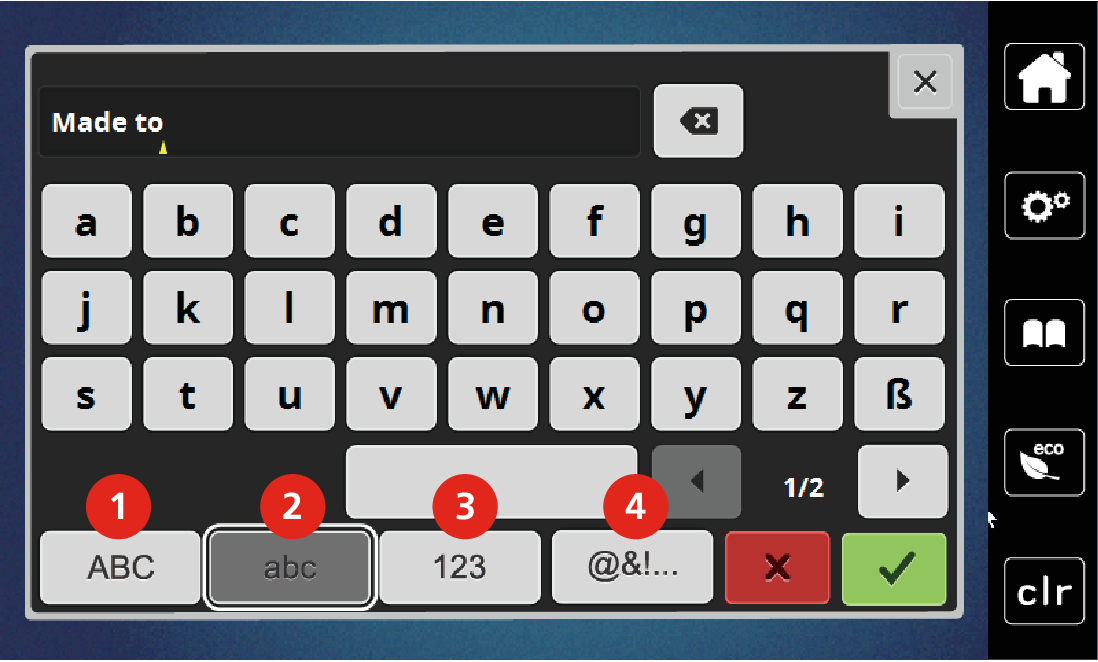
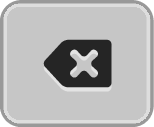
- To delete single letters of the entered text, tap Deleting.
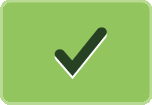
- To accept the text, tap Confirm.
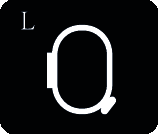
- Tap Hoop Indicator/Select Hoop.
- Select the hoop.
- To return to editing mode, tap Hoop Indicator/Select Hoop again.